A Community Anki Deck for Riftbound
An unofficial, fan-made deck for learning the cards from Riot Games' new TCG using the Spaced Repetition Software, Anki. This page serves as a resource for setup and information.
Last Updated: October 8, 2025
Want to skip the explanation and get started right away?
Take Me to the SetupDeck Information
This deck is programmatically generated from game data to ensure accuracy and consistency. It includes Units, Spells, Gear, Legends, Tokens, and Battlefields.
The card format is designed for active recall:
- Front: You will be shown the name of a Riftbound card (e.g., "Blast of Power") plus the option to view the Domain of the card.
- Back: After you recall the card's details from memory, the back is revealed, showing you the card's artwork, core stats (Domain/Cost/Might/...), the full description, and a notice if the card has received official errata.
- Then you can select how well you recalled the card, based on this the app will wait for a shorter or longer time before showing you the card again.
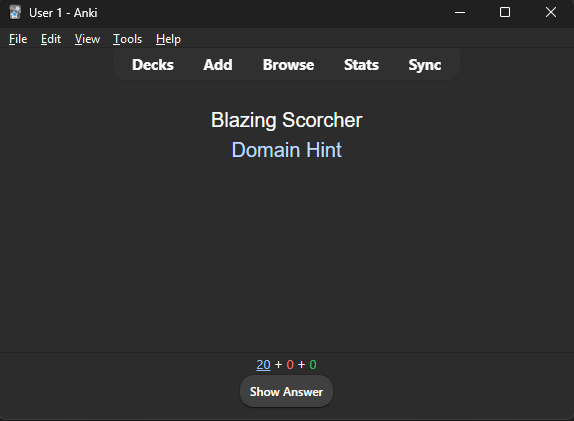
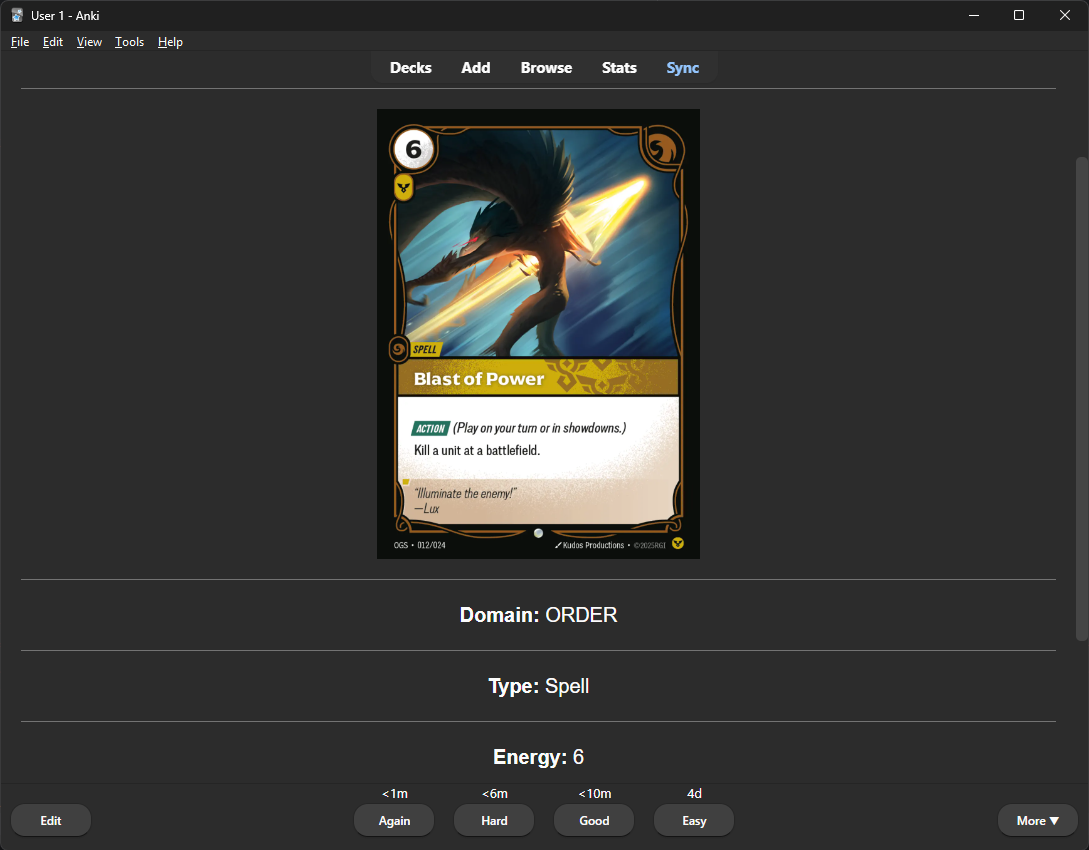
Recommendation: For the best experience, do the initial setup on your PC or Mac. For daily studying, use the mobile app—it's perfect for turning idle moments (like commuting, waking up, or even sitting on the toilet!) into productive learning sessions.
Community server
This deck is a community effort. For feedback, bug reports, or general discussion about the deck and Riftbound strategy, please join our community Discord server!
Important: Anki decks do not update automatically. When new cards are released or corrections are made, an updated version of the deck will be announced on Discord. You will need to download and import the new file to get the latest version.
The Method: Spaced Repetition
Humans naturally forget information over time, a concept known as the "forgetting curve." To move knowledge from short-term to long-term memory, it needs to be reviewed periodically.
Spaced Repetition Systems (SRS) are tools designed to make this review process highly efficient. Anki is a free and open-source SRS program. It tracks your memory of each individual flashcard and schedules it for review at the optimal moment—right before you're about to forget it. As you correctly recall a card, the interval between reviews increases automatically, from days to weeks, to months, and eventually years.
For a TCG like Riftbound, this allows for efficient memorization of the entire card pool, including stats, effects, and keywords, without the need for constant manual drilling.
How to Use the Deck
-
Install Anki
To use the deck, you need the Anki software. The desktop application is recommended for the initial setup and is available for free on Windows, Mac, and Linux.
-
Download the Deck File
This is the Anki deck file, which ends in the
Download from AnkiWeb.apkgformat. -
Import into Anki Desktop
The initial import must be done on the Anki desktop application.
- Launch Anki on your computer.
- Navigate to the menu bar and select
File > Import.... - Locate and select the
Riftbound_Deck.apkgfile you downloaded. - You can now close the "Import" confirmation window. The deck is ready to be studied on your computer.
-
Start Studying
Now you're ready to learn the cards. Here’s the core study loop:
- Click the "Riftbound" deck in your deck list, then click the "Study Now" button.
- Anki will show you the front of a card (its name). Try to recall its cost, stats, and effect from memory.
- Once you're ready, click the "Show Answer" button at the bottom (or press the spacebar).
- The back of the card will be revealed. Compare it with what you recalled. Based on how well you remembered, click one of the grading buttons:
- Again: If you couldn't remember it at all. Anki will show it to you again soon.
- Good: If you remembered it correctly. This is the most common button you'll press.
- Easy: If you know the card perfectly. Anki will wait a much longer time before showing it again.
Tip - Adjusting Daily Cards: By default, Anki limits you to 20 new cards per day. To permanently increase this, click the gear icon next to the deck name, select "Options", and increase the number under "New cards/day". For a temporary, one-day increase, click the "Custom Study" button at the bottom of the screen and select "Increase today's new card limit".
-
Using Anki on the Go Recommended
AnkiWeb is a free service that allows you to keep your collection and study progress synchronized across your desktop and mobile devices. This means you can study on your computer and pick up right where you left off on your phone.
- Create Account: Go to the official AnkiWeb website and sign up for a free account.
- Upload from Desktop: In the Anki desktop app, click the "Sync" button (usually in the top right). Log in with your new AnkiWeb account credentials. This will perform the first upload of your deck and progress.
- Download to Mobile: Open the Anki app on your mobile device, log in with the same account, and perform a sync. Your Riftbound deck and progress will be downloaded.
- Stay Synced: Remember to press "Sync" after each study session to keep all your devices up-to-date.